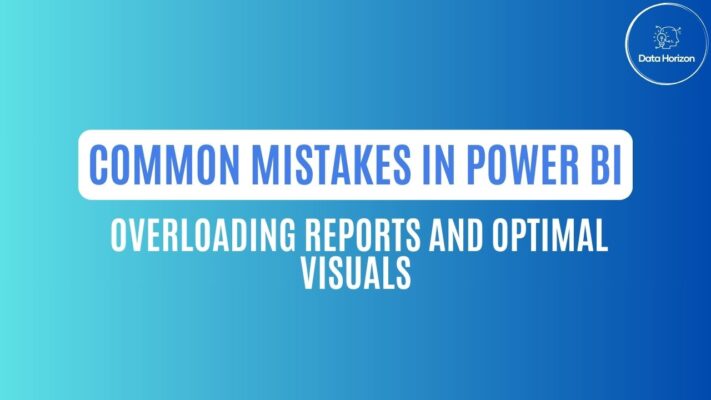In the previous post, we discussed the critical importance of data cleansing and transformation in Power BI. Now, let’s explore another common mistake: overloading Power BI reports with unnecessary visuals and elements. We’ll explain why this mistake can hinder report performance and readability and offer tips for optimizing your reports.
The Pitfall: Overloading Reports with Unnecessary Visuals and Elements
It’s easy to get carried away when creating Power BI reports. With a plethora of visuals and customization options at your disposal, you might be tempted to include every chart, table, and slicer you can think of. However, this can lead to several issues:
- Cluttered Reports: Overloading your reports with visuals makes them cluttered and overwhelming, making it challenging for users to extract meaningful insights.
- Reduced Performance: Each visual added to a report consumes system resources. Too many visuals can slow down report performance and even lead to crashes, particularly for large datasets.
- Confusion: Excessive visuals can confuse users, making it difficult for them to understand the main takeaways from your data.
Tips for Optimizing Reports for Clarity and Performance
- Prioritize Key Insights: Identify the most critical insights your report should convey and focus on visuals that highlight these insights. Less can often be more.
- Use Filters and Slicers Wisely: Instead of including multiple slicers or filters, use them judiciously. Utilize interactive filters that allow users to explore the data without cluttering the report.
- Simplify Visuals: Choose visuals that effectively communicate your data without unnecessary complexities. Use charts like bar charts, line charts, and tables to keep things straightforward.
- Color and Formatting: Maintain a consistent color scheme and formatting style throughout your report. This makes it visually appealing and easy to navigate.
- Performance Optimization: Consider summarizing or aggregating data where appropriate to reduce the amount of data displayed at once. Use the Performance Analyzer tool in Power BI to identify bottlenecks.
- Utilize Drill-Through Pages: If users need more detailed information, create drill-through pages to keep the primary report clean and focused.
Overloading Power BI reports with visuals and elements is a common mistake that can hinder both report performance and user comprehension. By prioritizing key insights, using filters judiciously, and simplifying visuals, you can optimize your reports for clarity and efficiency. In the next segment, we’ll address another common error: neglecting to establish data relationships in Power BI. Stay tuned for tips on creating effective data relationships to enhance your reports further.